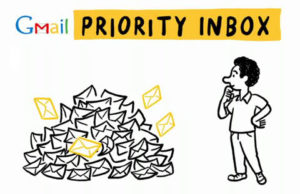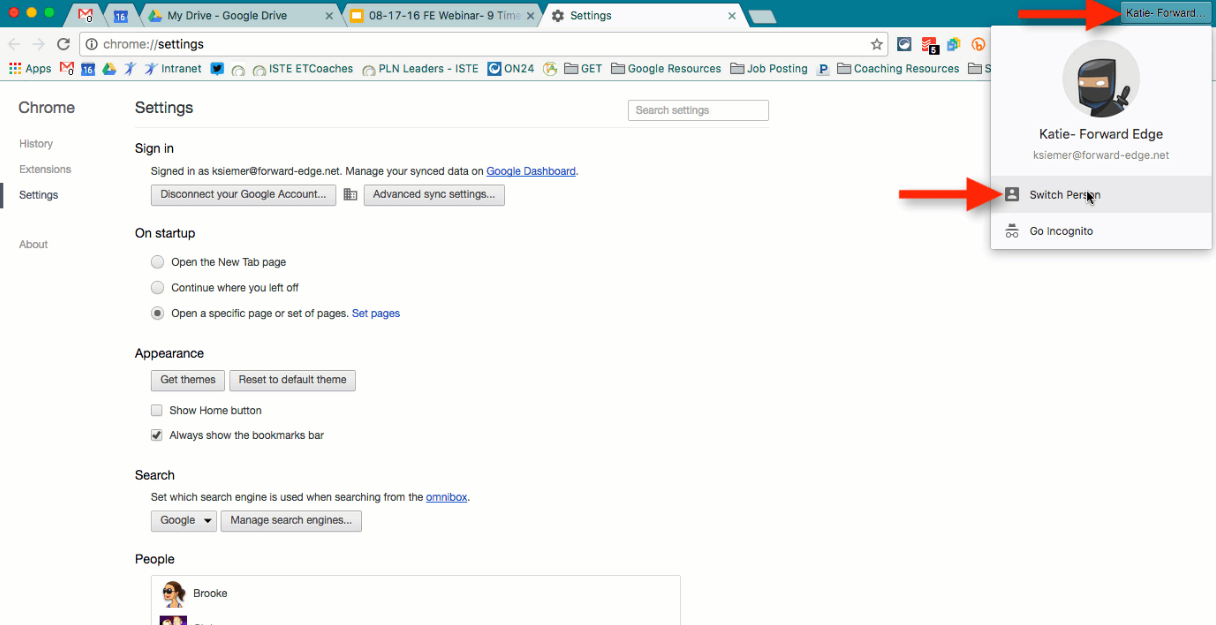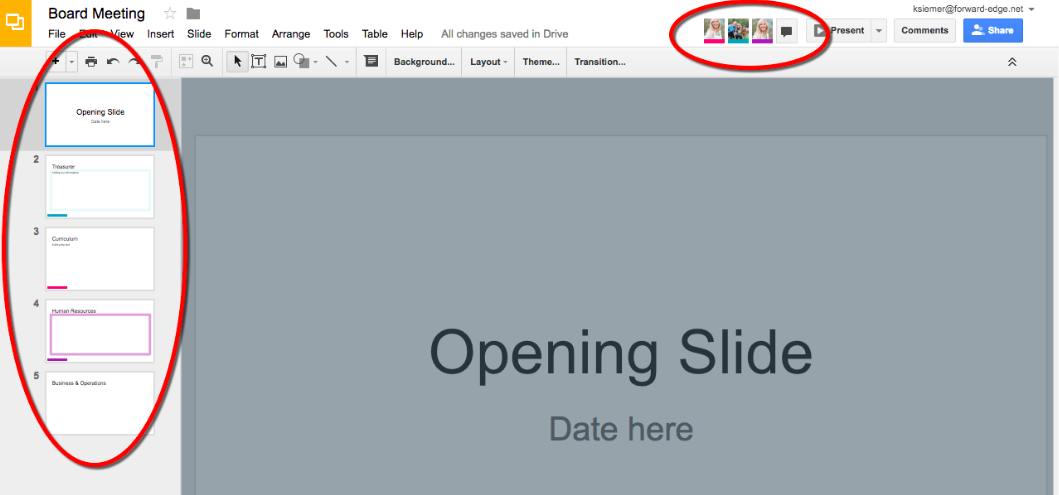10 Google Tips for Your Classroom
Stop wasting time on the small things! With just these 10 Google tricks, you’ll spend time doing what you love and stop messing with the things you don’t. Our edtech experts are sharing their best Google insights with you. Not only that, but all these life saving tips and more come from our free monthly webinars from topics from Google Apps for Education to Schoology. Check our our newest webinar on Chrome Extensions for Diverse Learners.
1. New to GSuite: Explore
GSuite is the new name for GAFE, and it is here with new features! One of our new favorites is the Explore button on Google documents makes your documents smarter. Easily beautify your Slides, search and add Google search results, and analyze Sheet data just by asking in simple English. When you start using Explore, you’ll look like you just came from a week long master class, and you can learn about it from our experts in the comfort of your own home.
2. Search: Google Better
Have you ever Googled a subject and then lost all your results after clicking just one of them? Now, automatically open the results that you click on individual browser tabs from now on keeping your Google results. Fun fact: You can even decide how many results you see on the page when Googling. To learn how to make these little changes that will transform the way you Google, check out our webinar about GAFE timesaving tips.
3. Gmail: Automate Your Inbox
Filters are a great way to save your time because they will automatically organize your old and new emails with the parameters you set. This means that you can set a colleague to always have the label of “English Faculty” or anything relevant for them for easy recovery. Filtering can be based on a wide array of parameters such as the subject or size and can do actions like delete, mark as read, or forward. In our 9 Timesaving GAFE Tips for a New School Year, our Technology and Curriculum Integration team shows how filters can be set up with a few clicks.
4. Docs: Formatting Made Easy
Stop messing with the formatting of your documents and start using the header formats Google presents that look great and work better! In Docs, there are settings that give you great options for formatting that keep your headers and bodies consistent. You can use theirs that designers made or add your own to this easy process. Using these can help you add special features to your Docs too! Learn how to make your life easier at our webinar for building leadership.
5. Chrome: Sign into Chrome in Different Classrooms
Tired of changing who is signed into accounts and having to email yourself important links before class? This simple yet unknown tip can really save you time and confusion. When using Chrome on your personal computer, you can change themes, collect extensions, and save bookmarks. You can now bring your personal settings around wherever you go by signing in and out of Chrome on any computer. Katie illustrates this on one of our favorite webinars.
6. Calendar: Add Documents to Meeting Invites
Make sure everyone gets the important documents for the meeting and keep it all at one place by adding it to the meeting invites. With just a few clicks you can make your invite a one stop shop for what people need to know. Calendar invites have a lot of really valuable options that will save everyone time and confusion. Learn how to add documents, easily find an available meeting time, and even reserve rooms at our Google tips webinar.
7. Slides: Stop Sending Presentation Updates
Many people know when there is a big meeting coming up when there are tens or hundreds of emails in their inbox with updates on the presentation file being sent back and forth. Stop this insanity by creating the presentation on Slides. Like all Google documents, they can be edited by all people that they are shared with, even at the same time. You can work on it until the last minute (though we don’t recommend this) and pull it up on the computer without needing to send the file to yourself. Ready to save everyone’s inbox? Our experts make the process easy to understand in our GAFE Building Leadership Webinar.
8. Sheets: Share your Sheets without Fear
There are many ways to restrict editing and viewing on Google documents which is very necessary when one of their best features is having many people edit it at one time. One of these ways is a Sheet specific feature. You can a certain tab of a sheet. This can lock down essential lists of student data so no one can, accidentally or not, mess with this data without the owner’s permission. Sleep well at night knowing your documents are safe. Take a second and check this out.
9. Forms: Do Your Tests and Homework Here
Forms are known for sign ups and collecting casual information, but have you ever tried to use it for tests and homework? It’s an easy way to save time and paper by sending it directly to the students. The responses are automatically put in a Sheet document that you can filter and automatically grade (check out tip #10!). Make your life easier and spend a few minutes learning about Forms here.
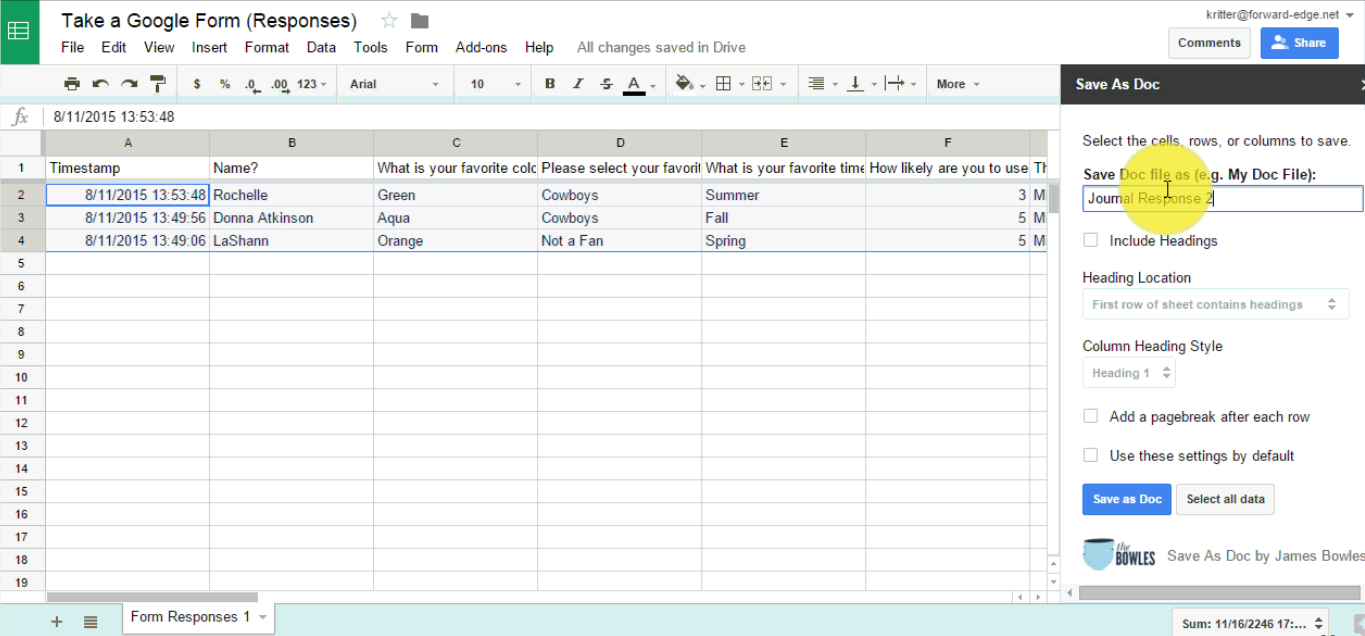
10. Add-Ons: Get Grades Automatically
Add-ons are great programs that can be added to your Docs, Sheets, and Forms to let you do more with your documents. These programs can save Sheets information in a new Doc, eliminate choices on forms after chosen, and even grade form responses automatically. Flubaroo is a lifesaving automatic grader add-on that once you start using you will never go back. It can even sends an email to students after grading. Katie and Michael will show you the process in our webinar for teachers using GAFE.
Excited to learn more? Our newest webinar is Chrome Extensions for Diverse Learners! Our Curriculum and Technology Integration experts have their live webinars the 3rd Wednesday of every month. We have a great archive of webinars on G:Suite to Schoology and many more subjects to come!
Forward Edge is the area’s largest and most knowledgeable education focused Technology Solutions Provider. Through our deep understanding of technology in education, we have become a trusted partner to K-12 schools across Ohio, working heavily in the greater Cincinnati region, Dayton and Columbus, as well as Kentucky and Indiana. In serving these schools, we have consistently delivered innovative and sustainable solutions for Managed Services, Classroom Technology Integration, Wireless LAN, Security, and Staff Augmentation.
The Curriculum Integration team is available for our customers in a number of ways. Everyone on the team has had formal education training, previous teaching experience, and has come to Forward Edge from the education world. Every engagement with our schools looks different; but regardless of the project, each person on the Curriculum Integration team closely aligns their practice with the ISTE Standards for Coaches. Many schools are turning to our department to fill the role of an on-site technology coach for their buildings. Other places use our team to consult on a particular implementation project, such as a new Learning Management System (LMS), switching to Google Apps for Education, and more. We also partner closely with our schools to provide Professional Development (PD) on district PD days, conferences, leadership teams and many other opportunities! Interested in how we can help curriculum and technology integration throughout your school? Please contact Katie Siemer (ksiemer@forward-edge.net) for more information.